Time is valuable, my favorite productivity extensions
Over the last months I have been obsessed with improving the speed at which I can complete repetitive and boring tasks. Nevertheless, organizing your work and day takes time – So you need to find a good balance between saving time and being organized to become hyper efficient.
So to get the ball rolling… I took a step back and checked every app, plugin, extension I have installed, and spend some time thinking about websites that add a lot of value to my work/day. In short, the list became pretty long and I had to cut it down to only 10.
Before diving deeper into the post, these are the top 10 productivity tools I want to show you. If you know all of them already, you should probably skip this list and go directly to the bottom of the page to share your favorite tools in the comments.
My Top 10 Tools to Increase your Productivity
#10 – Boomerank – Schedule emails and reminders in Gmail
#9 – Yesware – Everything that happens after you send an email
#8 – Macro Express – Record, edit and play back mouse and keyboard macros
#7 – ClipMenu – Clipboard Manager for Mac
#6 – Gmail MailMerge – Send personalized messages in bulk using Gmail
#5 – Trello – Organize anything with anyone
#4 – Rapportive – Finding almost anyone’s email address
#3 – Import.io – Web data extraction made easy
#2 – Mattermark – Research, prospect, and track >250,000 private companies
#1 – Multiple Inboxes in Gmail – Add extra lists of emails in your inbox
You are still reading, so let’s dive in further… here are some of my favorite programs, extensions, plugins and websites.
10. Boomerang – Schedule emails and reminders in Gmail
Boomerang is an extension, which integrates into your browser and your Gmail inbox. It allows you to schedule emails to be send at a later point in time, or to set email reminders. Fortunately, Boomerang has a basic trial that is sufficient to give it a good try. Let me give you two examples that really drive the value for me.
A: When sending cold emails, you want to achieve high opening rates for your emails. However, the clocks do not tick the same everywhere in the world. I’m using Boomerang to schedule sending my emails at the perfect time (Think about time differences ET and PT).
B: Someone asks you to follow up again in 3 weeks. Instead of adding this information to your calendar, with two clicks you can schedule the message to reappear in your inbox 3 weeks from now.
9. Yesware – Everything that happens after you send an email
Yesware is another great extension that integrates seamlessly into your Gmail interface. The plugin has some functions that I use on a daily basis. Forunately, Yesware comes with a 30-day trial, so you have plenty of time to try it out. I actually ended up buying the pro within a day of testing.
Here are some of the functions:
A: Track your emails – Yesware ads a transparent 1pixel image to the end of your email. This allows them to monitor whenever someone opens the email you’ve sent. Imagine you are applying for a new job and sent out your resume. The first thing that would pop up in my head is “What if Elon thinks my email is spam and deletes it?” Thanks to Yesware, I only need to wait a couple of minutes -> days (hopefully) until I’m notified that my email has been opened. No reaction after a week? Send your next email until you have the job 😉
BTW – The same goes for files, you can attach a file to your email and Yesware tracks when the file was opened.
B: Create and save templates for frequently sent emails – If you find yourself writing many repetitive emails, you will fall in love with this feature. Yesware allows you to save an email template for later use. It even allows you to enter variables into your template, which makes it really easy to change things like the first name or the company name. So the next time you set up a phone call or meeting with someone, choose the template and respond within seconds.
C: Salesforce integration – Actually, I have not even used this function yet… We are using Salesforce only indirectly (RelateIQ just got acquired by Salesforce). But I know it is there 😉 If you enable the CRM integration, every email is automatically added into Salesforce.
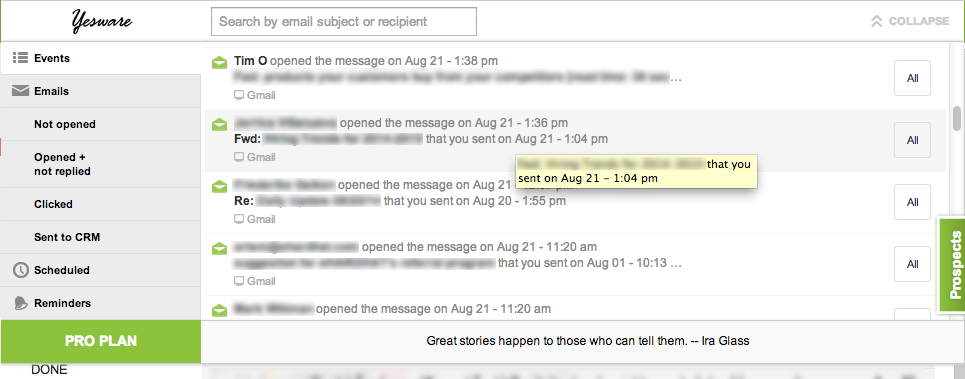
8. Macro Express Pro – Record, edit and play back mouse & keyboard macros
Macro Express Pro is a Windows program (a Mac alternative is the build in Automator) that allows you to automate repetitive tasks.
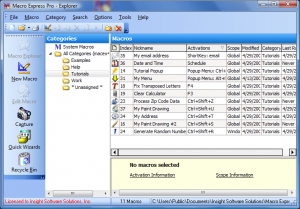 *WTF is a Macro? A macro is a series of instructions, keyboard strokes or mouse actions.*
*WTF is a Macro? A macro is a series of instructions, keyboard strokes or mouse actions.*
After getting familiar with the program’s interface, you can record various macros and speed them up. Let me give you a couple of cool ideas of things you can do with Macro Express or pretty much every other automation program.
– Resize and rename all images in a folder with a single click
– Automate your link building efforts, if you are into SEO
– Create screen shots, automatically upload them to your Dropbox and share the link on Twitter
– Or create a Tetris clone
To get a head start, I would recommend to check out one of their tutorials – either via YouTube or the getting started guide on their website.
7. ClipMenu – Clipboard Manager for Mac
ClipMenu is a free clipboard manager for OSX and Ditto the counter part for Windows.
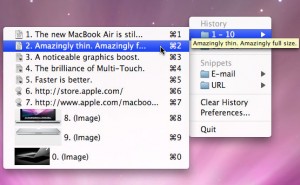 So what is a clipboard manager? A clipboard manager allows you to copy paste more than one thing at a time. Instead of replacing the things you copy, it saves them all into a list. If you want to paste something, it shows you the list and let’s you choose what to paste.
So what is a clipboard manager? A clipboard manager allows you to copy paste more than one thing at a time. Instead of replacing the things you copy, it saves them all into a list. If you want to paste something, it shows you the list and let’s you choose what to paste.
ClipMenu supports 8 different clipboard types, which include text as well as images.
There is really not that much more to say about it, so check out the following youtube video if you think this sounds interesting to you.
If you don’t use a Mac there are various alternatives for PCs, freeware as well as paid programs.
6. Gmail MailMerge – Send personalized messages in bulk using Gmail
A mail merge allows you to mass send personalized emails. This is not a program, plugin, extension or similar… I still think it adds value to this list.
In a bubble… You can send out hundreds of personalized emails, where you use the person’s first name or company name. You create a draft in Gmail and save a variable as a placeholder, where you want to insert the name/company/pet. As a second step you create a Google spreadsheet with values for your variable e.g. for first-name “Tim Osterbuhr”, “Jon Doe”… these will then automatically be inserted for the variable when sending out the mass email. (I know WTF, terrible description, check out great blog post below)
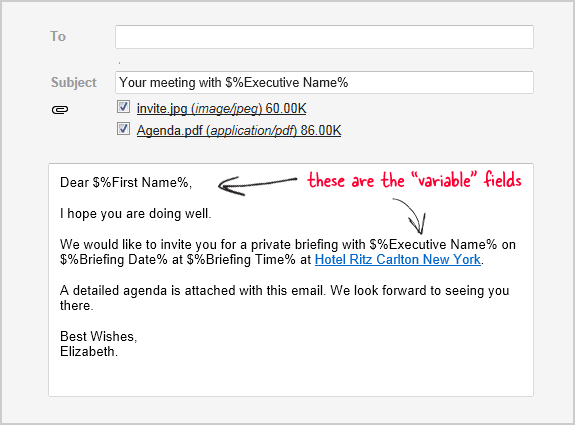
Amit does a much better job explaining how it works. I can only recommend checking out his blog post.
5. Trello – Organize anything with anyone
Trello is one of the best team/tasks management platforms that I have used. Best thing, you can use it for free! *kudos
Trello allows you to organize your thoughts/tasks/ideas/notes/[pictures of cats] into boards. In short it helps you get sh*t done and that’s why I love it.
You can use Trello by yourself or share projects with other team members. I use it to separate my tasks into different categories – things I recently completed, need to complete today, this week, and this month.
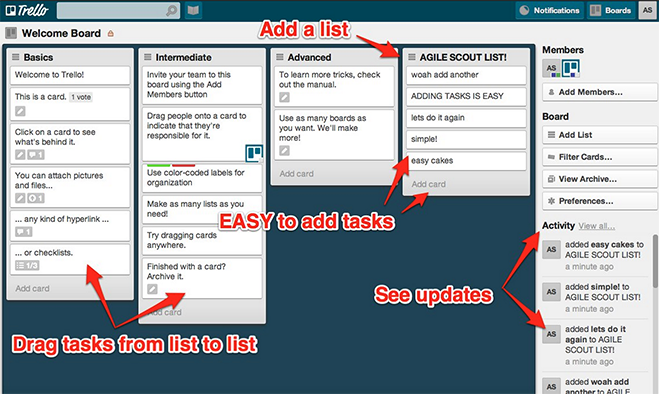
4. Rapportive – Finding almost anyone’s email address
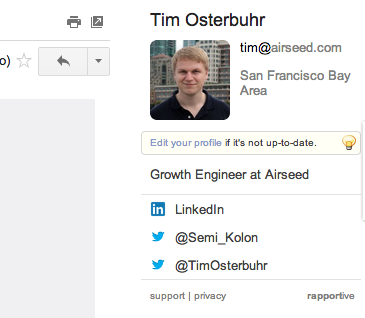 This free browser extension integrates into your Gmail inbox and allows you to find almost anyone’s email.
This free browser extension integrates into your Gmail inbox and allows you to find almost anyone’s email.
I probably use it on a daily basis and just realized that it is not part of Gmail lol. The functionality has decreased slightly after LinkedIn acquired them, but it seems like they have shaken most of the bugs out.
Rapportive works by taking your gmail email input and trying to match it with social profiles. Whenever you enter or hover over an email address in Gmail, Rapportive will show you the owner on the right side of your screen. At least if this person has any kind of social account (Linkedin, Twitter, …) connected to that email.
Most of the time you probably know the name of the person you want to reach. So you would just try a couple of email permutations until you found a match. For example, if I’d try to find the email address for Jon Doe who works at ExampleCorp, I would try some of the following permutations:
– jon@examplecorp.com
– jdoe@examplecorp.com
– and maybe a couple more…
Chances are good that one of these emails will be his work email and hopefully is connected to his LinkedIn or Twitter account.
3. Import.io – Web data extraction made easy
Import.io is a Windows and Mac app that allows you to extract data from websites.
Hmm this might not sound very interesting at first, but this tool allows sales/business people to become pretty dangerous. Think about it, you don’t have to be a programmer to extract any kind of data (in masses) from websites.
Depending on the type of website, it can take a little longer to figure out what to do, but usually the process is pretty straight forward. All you need to do is click the data e.g. the rows in a table and the program will automatically do the rest for you.
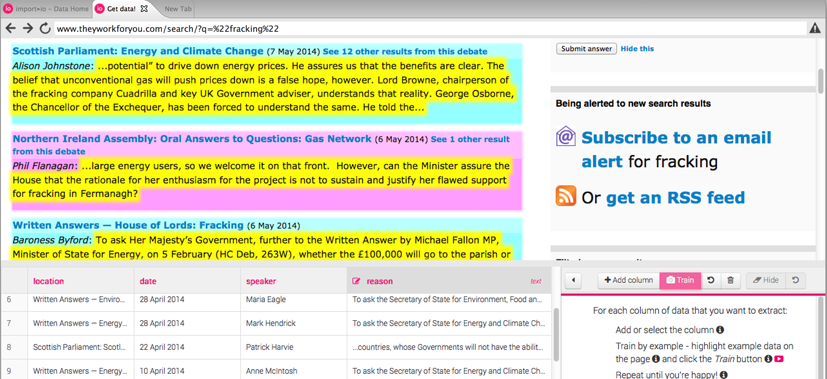 Here are a some ideas that you can use import.io for.
Here are a some ideas that you can use import.io for.
Use cases for import.io
– Extract and save all companies from AngelList that are hiring product managers to an excel file
– Automatically extract and save all eBay daily deals and add them to your website every morning
– Extract and sort all blog postings on a website based on the number of likes they received
– Extract all menu items from McDonald’s, Burger King and Wendy’s websites and sort them by amount of vitamin C.
2. Mattermark – Research, prospect, and track >250,000 private companies
Mattermark is a really powerful web app that allows you to track about a quarter million of private companies.
I was not sure whether or not I should list Mattermark. Depending on your use case the site might or might not be worth the money.
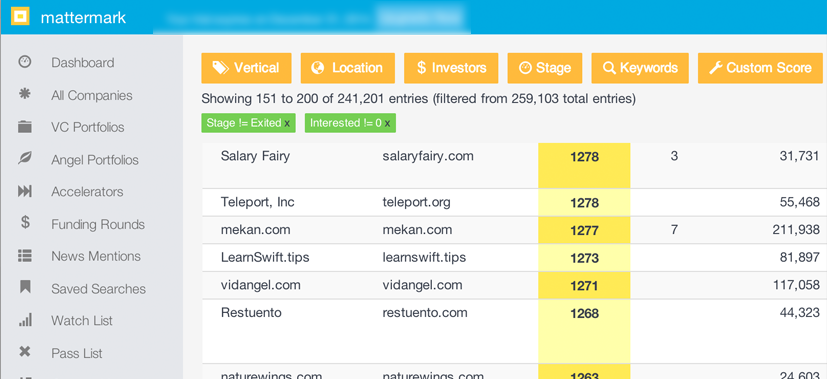 I use the website for lead generation. Mattermark aggregates data from AngelList, Crunchbase,… and spices it up with some interesting stats. Their smallest package let’s you track 100 companies and costs $100 a month. Definitely a good deal to watch your competition and spot trends in your industry.
I use the website for lead generation. Mattermark aggregates data from AngelList, Crunchbase,… and spices it up with some interesting stats. Their smallest package let’s you track 100 companies and costs $100 a month. Definitely a good deal to watch your competition and spot trends in your industry.
The next higher package is $500 and let’s you browse all companies on their website. They have a 30-day trial for this package.
1. Multiple Inboxes Gmail – Add extra lists of emails in your inbox
Only a few people know that Gmail has some pretty cool hidden features. One of these is the ability to show multiple inboxes.
After going to your Gmail settings, click on the labs tab. Here are some pretty cool features that Google believes they should hide from the average user. Most people cannot even handle one inbox, how should they handle multiple?
Enable multiple inboxes and you can determine which email lists you want to show separately. This can help you organize your inbox if you subscribe to daily emails or similar. For example, a programmer might receive error messages via email. Instead of having those fill up his entire inbox he could list those separately.
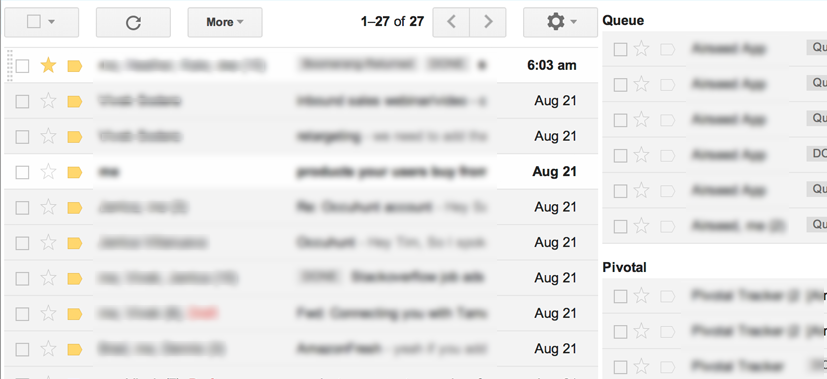 I use it for daily reports from work and tasks on pivotal (another task manager).
I use it for daily reports from work and tasks on pivotal (another task manager).
====================
I hope you found this post and the tools useful. There are many more, but most of these I use on a daily basis. Definitely post in the comments, which tools you use to increase your productivity. Don’t forget to subscribe to my newsletter, so you can get future updates to this list.